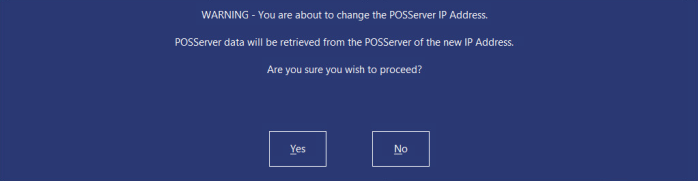Open topic with navigation
If POSServer Fails
In the event that the POSServer or the PC hosting POSServer fails with no chance of an easy recovery, it is possible to restore a POSServer Database Backup to another terminal.
The details that are contained within the backup will be determined by the settings that are used in the POSServer Configuration Backup menu.
Before POSServer Fails
If POSServer fails for any reason, it will most likely happen in the middle of a busy period and getting POSServer back up and running properly is important.
Prevention and forward thinking is the best way to ensure that this is a smooth process.
Ensure POSServer is installed
Select a POS Terminal that will be used in the event that the main POSServer terminal fails.
Ensure that the POSServer Service is running and you can access the POSServer Configuration.
POSServer Failed
There are seven steps needed to get POSServer back up and running.
- Take a Backup of POSServer from the main POS Terminal that is automatically saved, either from the default location or alternative backup location. If the terminal is unable to be used or a backup cannot be taken you cannot restore a database.
- Copy that file to a USB and save it to the second POS Terminal that will become the POSServer. If you are using a USB stick as a secondary backup location, a recent backup will be stored on this media.
- Double-click this file and you will be prompted to restore the backup.
- Open the POSServer Configuration and ensure the POSServer is running. Configure any alternative backups again on this terminal if you want (Recommended).
- Open Idealpos and go to Setup > Global Options > Miscellaneous > POSServer > Change IP Address to the new POS Terminal with POSServer running > Save.
- A warning message will open to inform you that you are about to lose all data the terminals are currently using and replace it with the restored database. This is a very important message. Press ‘Yes’ to accept and proceed.
- POSServer will now be running and configured on the new terminal. You do not need to restart any Idealpos software for this to take effect.
Open topic with navigation